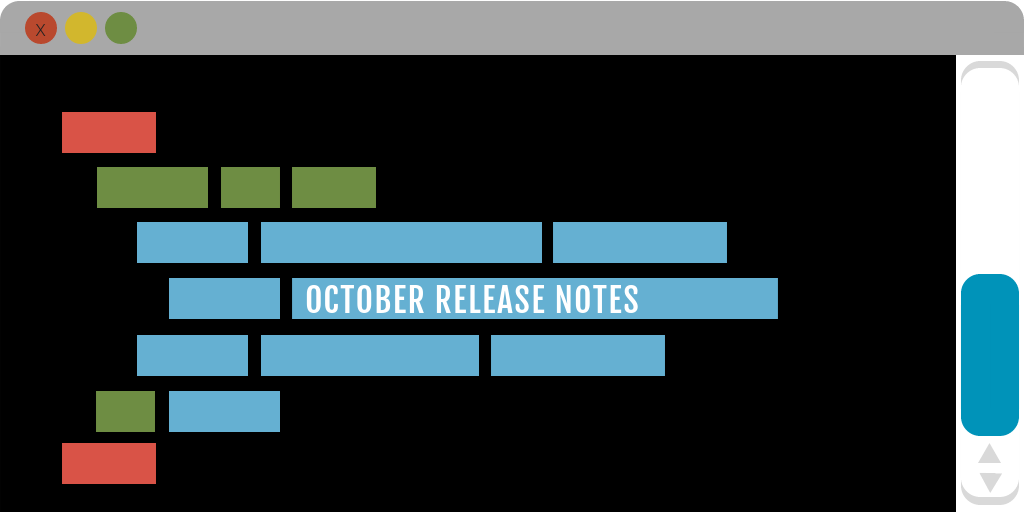Release Notes is our monthly update that highlights recent product improvements we’ve made so you can easily stay up to date on what’s new.
The month of October brings falling leaves and updates to improve how you interact with brands.
This release will impact how you are able to:
- find a brand
- add a brand
- edit a brand
Finding brands
Before: By clicking on the arrow on the right side of the brand search box, you could see your top brands listed in the brands drop-down. You could also see them listed by visiting your brand manager page. 
Now ? Click the “Brands” button located under “All Brand Activity” on the nav-bar. A new brand bar slides out with all your brands listed on the left-hand side.
We’ve also added a globe image to easily show you when you’re looking at your global brand view.

Adding Brands
Before: You would click on the small arrow to the right of the brand search bar and click on the “+Add New Brand” button.

Now ? Click on the “Brands” button and at the bottom of the slide out bar you’ll find the “+Add Brand” button.

Editing Brands
Before: After finding the brand and clicking through to the brand’s page, you then clicked the editing button (looks like a square with a pencil in it!). 
Now ? Start by clicking on the “Brands” button, to find your brand on the pop-out sidebar. From the brand page click on “Edit Brand” in your nav bar.

That’s it for this month’s release notes! Let us know what you think of the changes.
Best from the AE Team
XO

Looking to get more fan insights on Spotify?
Customize your Spotify pre-save campaign and glean deep fan understanding. Find out how some of our customers use this insight to get email open rates of 60%.